The SmartCAMA Dashboard starts with a login, allowing administrators to open their individualized version of the software and manage how they use the tool. SmartCAMA allows multiple administrators with separate accounts and allows the overall program manager to give each of the administrators access to features in the tool as needed and necessary. Within the tool's dashboard, each administrator can customize the look and the function of SmartCAMA without the parameters of their administrative permissions.
Learn More - REEQUEST A DEMO!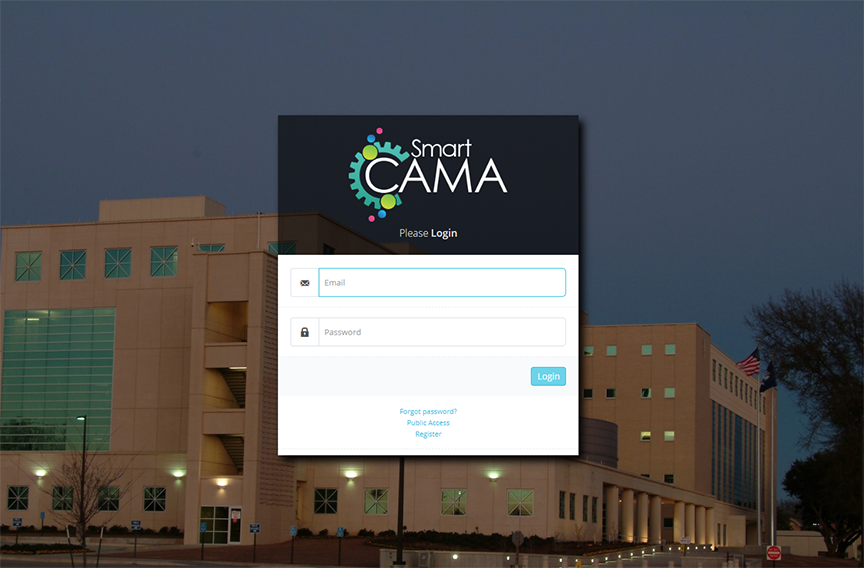

Once in the SmartCAMA tool, the administrator can set up Search Criteria, allowing them to find any assessment based on assessment number, location, last or business name, parcel mapping number, street address, or physical address. The admin can also clear the search criteria and start again or look at the search history to see if this search has been conducted at another time. The search results will show up below and then the search criteria can be hidden so the administrator can work directly with the search results.
There is a convenient left navigation bar which allows the administrator to go quickly to sections like code descriptions, tax rolls, subdivisions, reports, and forms. It is here that settings can be accessed so they can be viewed and edited.
In the search results window, the administrator can view immediately at the top, all taxes for this assessment including assessed value, municipal tax, municipal mil, taxes excluded by homestead exemption, and total tax amount. The search results also show all the information about the property including name of owner, location, location code, and appraiser. If available, there will also be an images of the property. If there are multiple assessment in the results, the administrator can move between them using the navigation tools at the top of the results window.
Learn More - REQUEST A DEMO!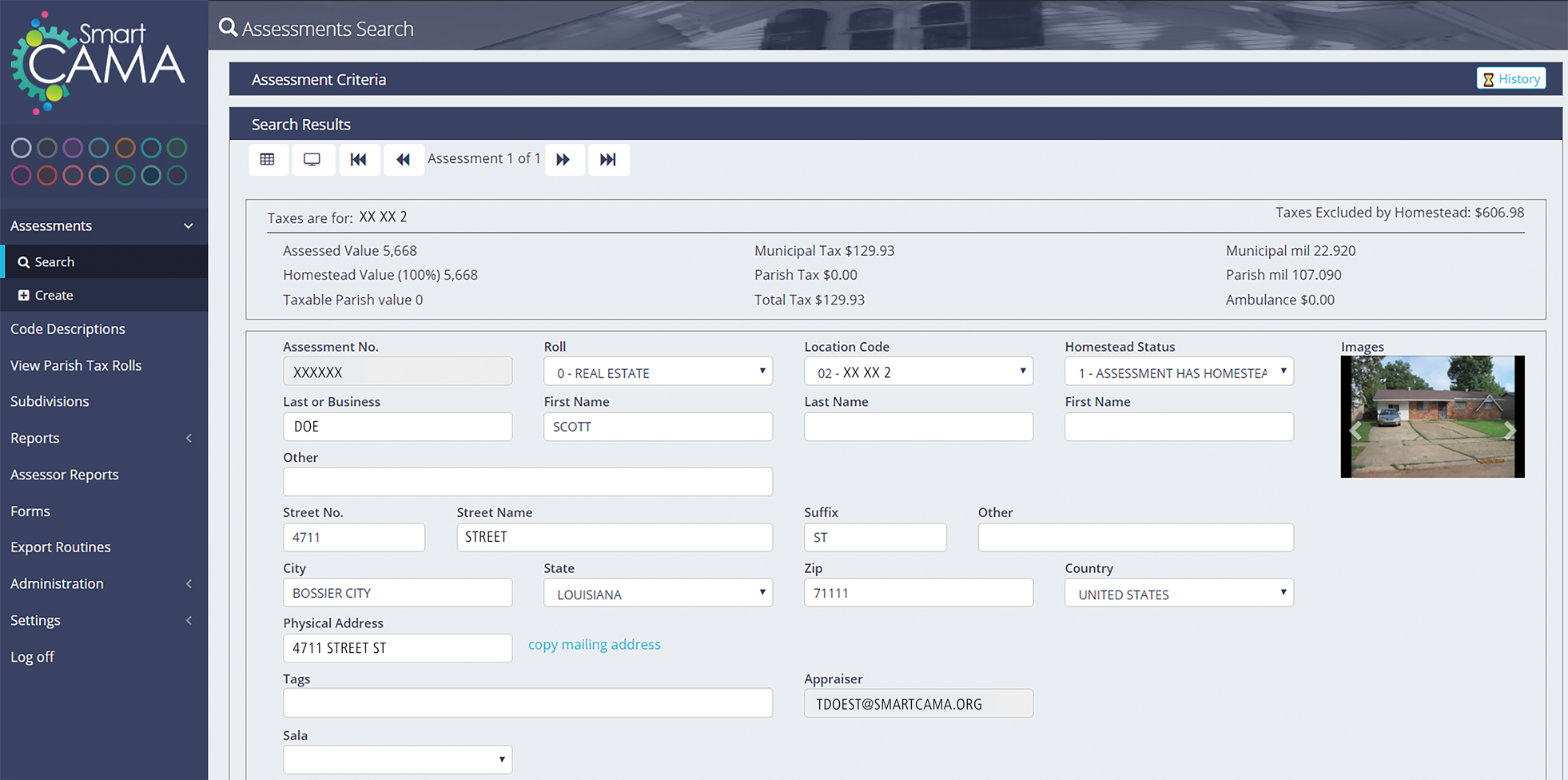
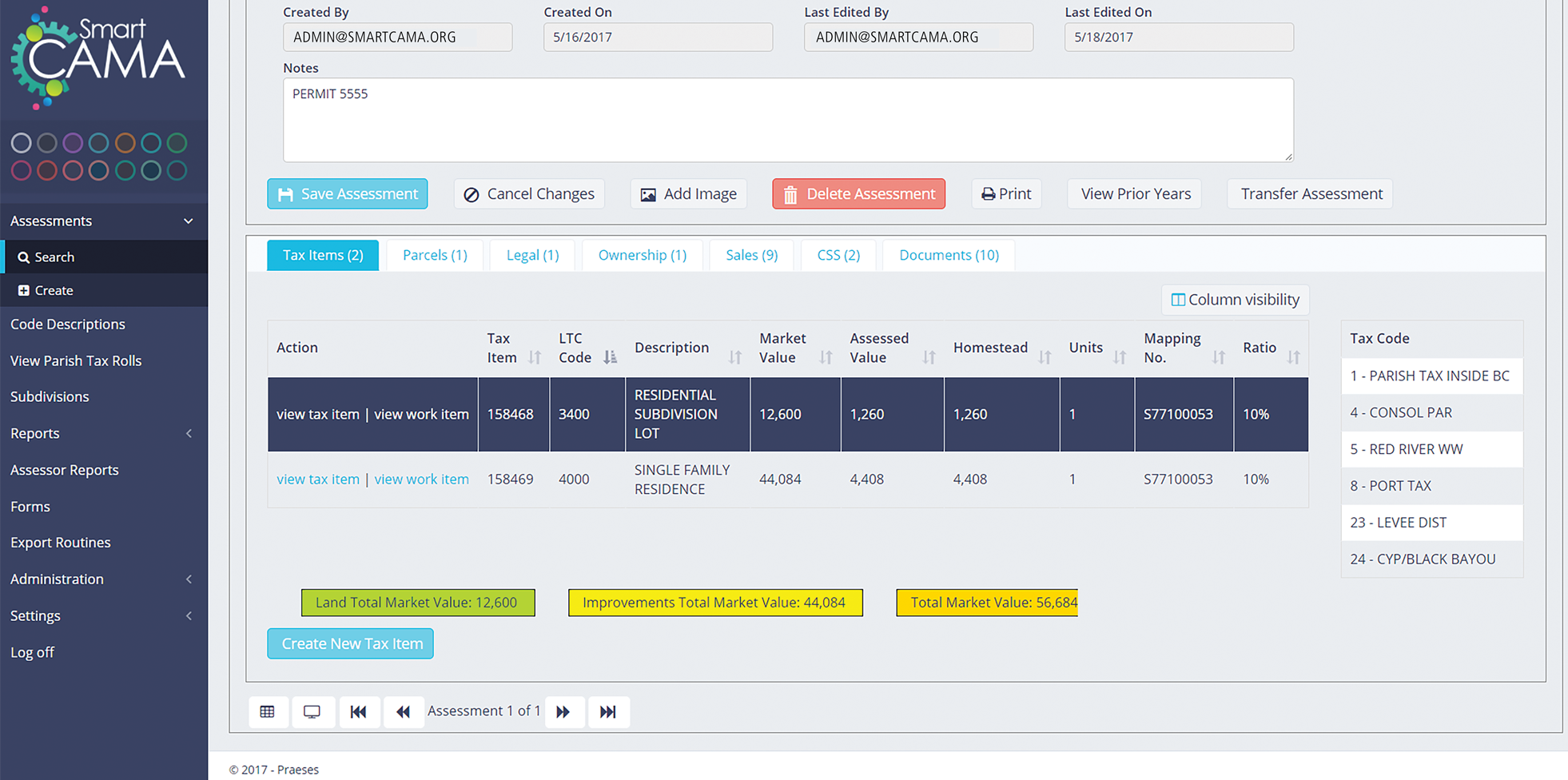
In SmartCAMA, the administrator can drill down even further to see more details about the assessment and can the edit those details. In this window, images can be added, and information added or edited. Tax items can be added or deleted here. Also, parcels, legal docs, sales, and ownership can be viewed and edited. There is also a notes section at the top, allowing the administrator to add items like permit numbers.
Learn More - Contact US!